ELKI comes with a simple GUI that helps with parameterization by offering input assistance.
Since release 0.3, the GUI is the default operation when launching the .jar file:
java -jar mypath/elki.jar
The main purpose of the ELKI MiniGUI is to help new users with ELKI invocation. As such, it can be seen as a command line builder. But it has some convenience functions that make it a very convenient part of ELKI.
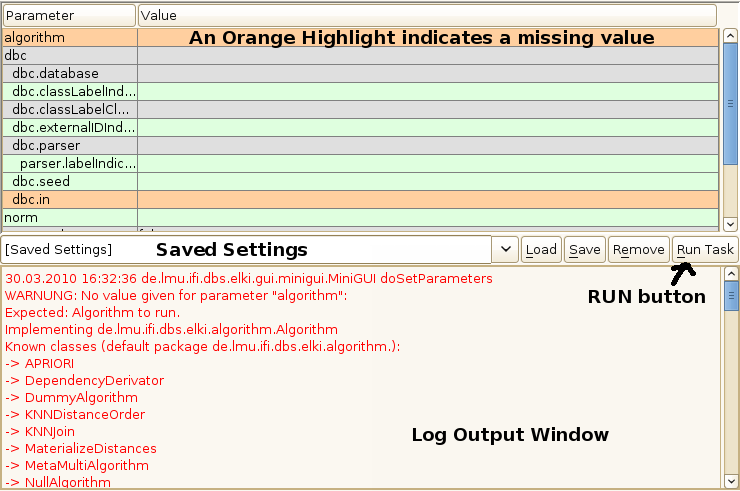
After launching the ELKI MiniGUI, you will be greeted with a screen similar to this. The screen is separated into three main parts. At the top, you will find a table containing the currently available parameters. The MiniGUI has some input assistance, which will be detailed below.
In the middle there is an input field for Saved Settings, along with buttons to save, load and remove saved settings. On the very right, you will also find the Run button, which will invoke this task.
Below this is the logging pane. Errors and verbose output will be
shown here. Occasionally, you will also see a progress bar at the bottom
of this pane. In the screenshot above, you see the error reported for
the missing -algorithm Parameter.
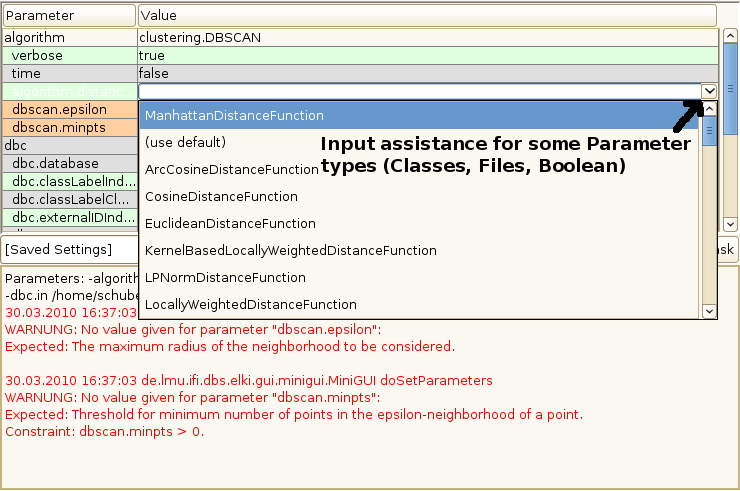
For some parameters, namely Class parameters, Boolean flags and File parameters, the MiniGUI will offer you input assistance, for example by providing a drop-down menu with known implementations or a file selector.
The parameter table changes dynamically. In this screenshot, the DBSCAN algorithm was selected, causing the "epsilon" and "minpts" Parameters of DBSCAN to appear as additional required options.
Colors give an indication of the current state: orange indicates a missing value. Grey values are mandatory but have a default value. Green values are optional.
In order to save a setting, you need to first type a name of the setting into the input field, then press Save. You should then find it in the dropdown menu until you remove it again.
The saved settings functionality uses a file named MiniGUI-saved-settings.txt
in the invocation directory to store previous setups. Settings are
separated by an empty line, the first line of each setting is the name,
the remaining lines make up the parameter list.
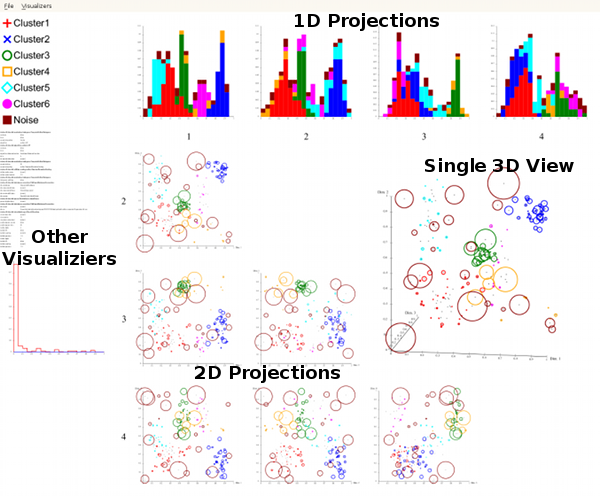
This release of ELKI also includes a growing visualizations framework. Among the results that can be visualized are Outlier Scores, Clustering results, Histograms, ROC Curves, OPTICS plots and Index MBRs.
To enable visualizations, set the -resulthandler
Parameter to de.lmu.ifi.dbs.elki.visualization.gui.ResultVisualizer
(Note: this can also be used outside of MiniGUI). Appropriate
Visualizers will be chosen when the algorithm has run; so not all of the
offered parameters in the table will be in use.
The visualization area is composed of four areas. At the left, you will see various unprojected visualizers. These range from a cluster key, score histograms to the settings the task was invoked with. At the top, you will see 1-dimensional projections such as value distribution histograms. Below this, you will see 2-dimensional projections that may be an overlay of multiple visualizations. There will also be a single 3-dimensional projection for the first three dimensions.
This example screenshot shows normalized LOF outlier scores visualized as bubbles along with a score histogram on the left.